Linux
How to Schedule Future Processes in Linux Using at
Teach you how to schedule future processes using the at command.
Divine Odazie
May 20, 2022
Published on
May 20, 2022

Copy link
https://everythingdevops.webflow.io/blog/building-and-verifying-self-hosted-images-using-kyverno-cosign-and-harbor
https://everythingdevops.webflow.io/blog/creating-and-enforcing-organization-wide-policies-with-octopus-platform-hub
https://everythingdevops.webflow.io/blog/kubernetes-security-for-sysadmins
https://everythingdevops.webflow.io/blog/blameless-postmortems-and-incident-analysis-for-sre-teams
https://everythingdevops.webflow.io/blog/rapidly-prototyping-distributed-systems-with-alis-exchange
https://everythingdevops.webflow.io/blog/managing-kubernetes-beyond-the-firewall-with-pull-mode
https://everythingdevops.webflow.io/blog/the-hidden-cost-of-decentralisation-smart-strategies-to-slash-your-gas-fees
https://everythingdevops.webflow.io/blog/safe-ci-cd-pipelines-a-devsecops-engineers-roadmap
https://everythingdevops.webflow.io/blog/provisioning-an-aws-landing-zone-with-opentofu-and-spacelift
https://everythingdevops.webflow.io/blog/securely-exposing-kubernetes-services-with-twingate
https://everythingdevops.webflow.io/blog/managing-ansible-secrets-with-infisical
https://everythingdevops.webflow.io/blog/leveraging-mempool-for-lightning-fast-blockchain-transactions
https://everythingdevops.webflow.io/blog/understanding-ssh-and-ssh-keys
https://everythingdevops.webflow.io/blog/fluentd-installation
https://everythingdevops.webflow.io/blog/kubernetes-management-mirantis-lens
https://everythingdevops.webflow.io/blog/fluentd-architecture
https://everythingdevops.webflow.io/blog/what-is-fluentd
https://everythingdevops.webflow.io/blog/kratix-the-open-source-platform-engineering-framework
https://everythingdevops.webflow.io/blog/azure-foundations-a-compliance-and-regulations-guide
https://everythingdevops.webflow.io/blog/managing-the-aws-cloud-secrets-the-best-possible-way
https://everythingdevops.webflow.io/blog/multi-cluster-with-cilium-on-civo-cloud
https://everythingdevops.webflow.io/blog/introduction-to-ebpf-and-cilium
https://everythingdevops.webflow.io/blog/build-and-push-docker-images-to-aws-ecr-using-github-actions
https://everythingdevops.webflow.io/blog/unlock-the-secrets-of-azure-seamless-authentication-with-external-secrets-operator-key-vault-and-workload-identity
https://everythingdevops.webflow.io/blog/hands-on-guide-to-distributed-tracing-encore-vs-opentelemetry
https://everythingdevops.webflow.io/blog/introduction-to-multi-clusters
https://everythingdevops.webflow.io/blog/overview-of-the-apple-m1-chip-architecture
https://everythingdevops.webflow.io/blog/is-apache-kafka-a-database
https://everythingdevops.webflow.io/blog/deploying-databases-on-digitalocean-with-crossplane
https://everythingdevops.webflow.io/blog/how-does-real-time-data-streaming-work-in-kafka
https://everythingdevops.webflow.io/blog/automating-azure-infrastructure-with-terraform-and-azure-devops
https://everythingdevops.webflow.io/blog/schema-evolution-in-kafka
https://everythingdevops.webflow.io/blog/how-to-setup-repositories-in-azure-devops
https://everythingdevops.webflow.io/blog/kafka-architecture-101
https://everythingdevops.webflow.io/blog/build-a-docker-image-and-push-to-docker-hub-a-quick-guide
https://everythingdevops.webflow.io/blog/when-do-you-need-a-container-vs-virtual-machines
https://everythingdevops.webflow.io/blog/open-sourcing-wasmcloud-operator-a-step-towards-community-driven-innovation-in-kubernetes-and-webassembly
https://everythingdevops.webflow.io/blog/how-to-checkout-git-tags
https://everythingdevops.webflow.io/blog/hypershield-ciscos-ai-powered-cloud-security-shakes-up-the-devops-world
https://everythingdevops.webflow.io/blog/what-is-amazon-resource-name-arn
https://everythingdevops.webflow.io/blog/first-multi-cloud-native-oss-platform-for-telco-industry
https://everythingdevops.webflow.io/blog/choosing-the-right-tool-for-your-local-kubernetes-development-environment
https://everythingdevops.webflow.io/blog/step-by-step-guide-creating-a-kubernetes-cluster-on-raspberry-pi-5-with-k3s
https://everythingdevops.webflow.io/blog/quick-installation-of-minikube-on-an-ubuntu-server
https://everythingdevops.webflow.io/blog/practical-guide-to-kubernetes-ingress-with-nginx
https://everythingdevops.webflow.io/blog/getting-started-with-kubernetes-ingress
https://everythingdevops.webflow.io/blog/helm-charts-deep-dive-for-advanced-users
https://everythingdevops.webflow.io/blog/intro-to-helm-charts-for-complete-beginners
https://everythingdevops.webflow.io/blog/monitoring-observability-and-telemetry-explained
https://everythingdevops.webflow.io/blog/what-is-observability
https://everythingdevops.webflow.io/blog/kubernetes-with-opentofu-a-guide-to-being-fully-open-source
https://everythingdevops.webflow.io/blog/linux-text-processing-commands
https://everythingdevops.webflow.io/blog/troubleshooting-a-kubernetes-cluster-with-ai
https://everythingdevops.webflow.io/blog/backup-kubernetes-etcd-data
https://everythingdevops.webflow.io/blog/securing-your-kubernetes-environment-a-comprehensive-guide-to-server-and-client-certificates-in-kubernetes
https://everythingdevops.webflow.io/blog/optimize-aws-storage-costs-with-amazon-s3-lifecycle-configurations
https://everythingdevops.webflow.io/blog/deploying-a-database-cluster-on-digitalocean-using-pulumi
https://everythingdevops.webflow.io/blog/upgrading-your-eks-cluster-from-1-22-to-1-23-a-step-by-step-guide
https://everythingdevops.webflow.io/blog/understanding-docker-architecture-a-beginners-guide-to-how-docker-works
https://everythingdevops.webflow.io/blog/understanding-the-kubernetes-api-objects-and-how-they-work
https://everythingdevops.webflow.io/blog/a-brief-history-of-devops-and-its-impact-on-software-development
https://everythingdevops.webflow.io/blog/how-to-set-up-a-linux-os-ubuntu-on-windows-using-virtualbox-and-vagrant
https://everythingdevops.webflow.io/blog/how-to-restart-kubernetes-pods-with-kubectl
https://everythingdevops.webflow.io/blog/how-to-deploy-a-multi-container-docker-compose-application-on-amazon-ec2
https://everythingdevops.webflow.io/blog/how-to-set-environment-variables-on-a-linux-machine
https://everythingdevops.webflow.io/blog/how-to-avoid-merge-commits-when-syncing-a-fork
https://everythingdevops.webflow.io/blog/building-x86-images-on-an-apple-m1-chip
https://everythingdevops.webflow.io/blog/kubernetes-architecture-explained-worker-nodes-in-a-cluster
https://everythingdevops.webflow.io/blog/how-to-run-minikube-on-apple-m1-chip-without-docker-desktop
https://everythingdevops.webflow.io/blog/persisting-data-in-kubernetes-with-volumes
https://everythingdevops.webflow.io/blog/how-to-create-and-apply-a-git-patch-with-git-diff-and-git-apply-commands
https://everythingdevops.webflow.io/blog/how-to-schedule-future-processes-in-linux-using-at
https://everythingdevops.webflow.io/blog/how-to-schedule-a-periodic-task-with-cron
https://everythingdevops.webflow.io/blog/automating-dependency-updates-for-docker-projects
https://everythingdevops.webflow.io/blog/linux-background-and-foreground-process-management
Read More
Divine Odazie
19 Jan, 2025













.png)


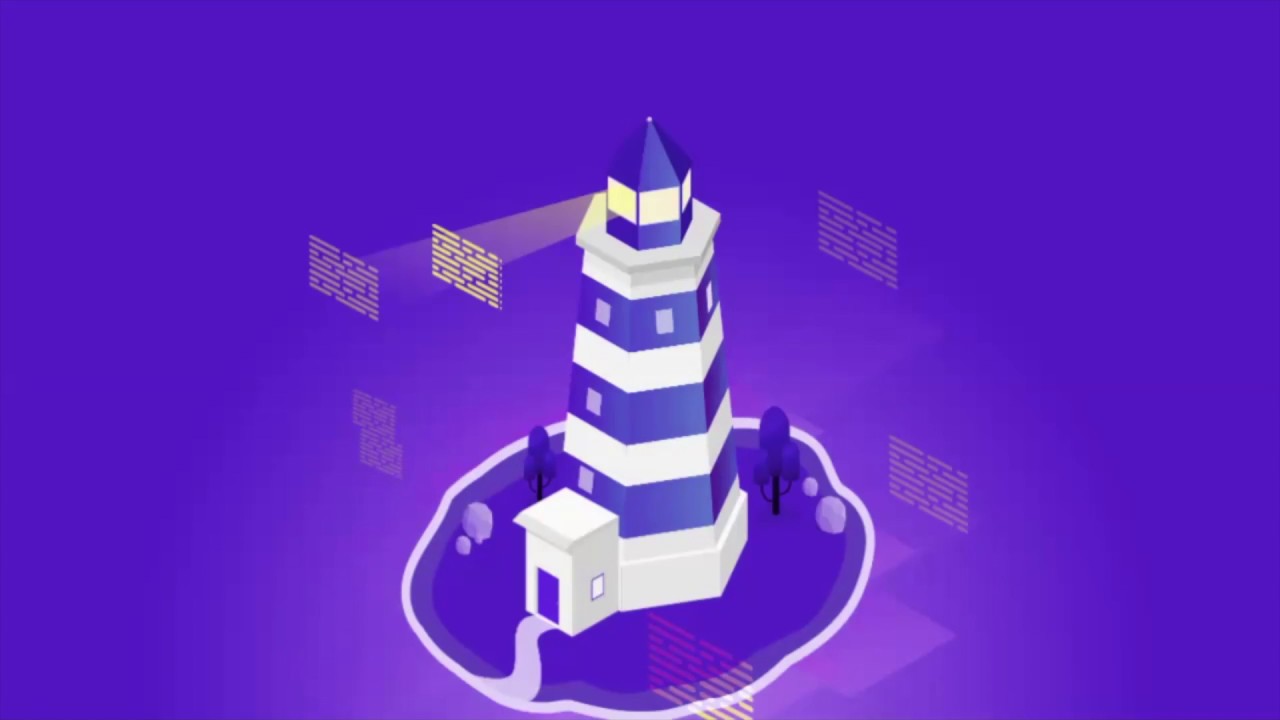






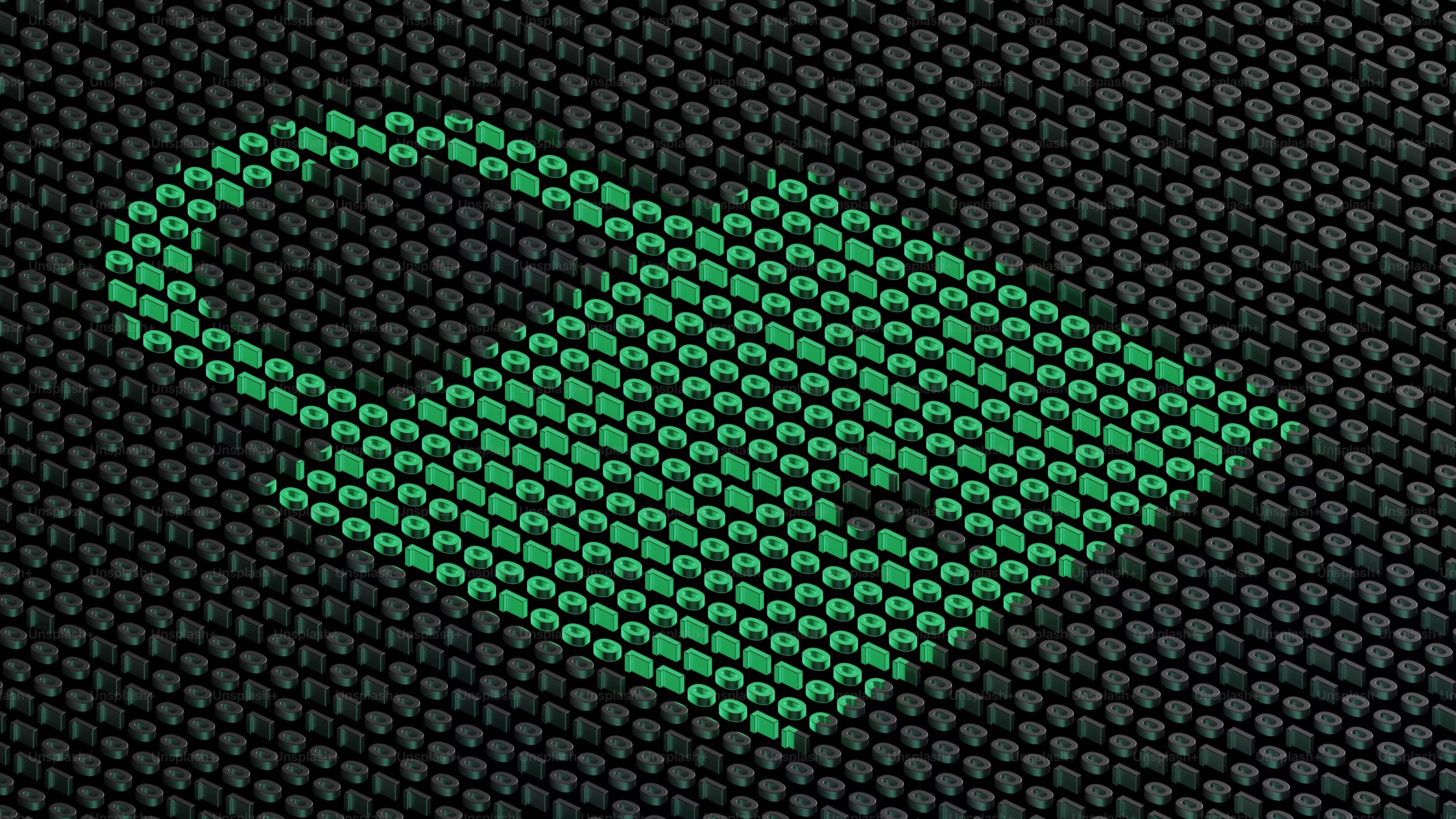

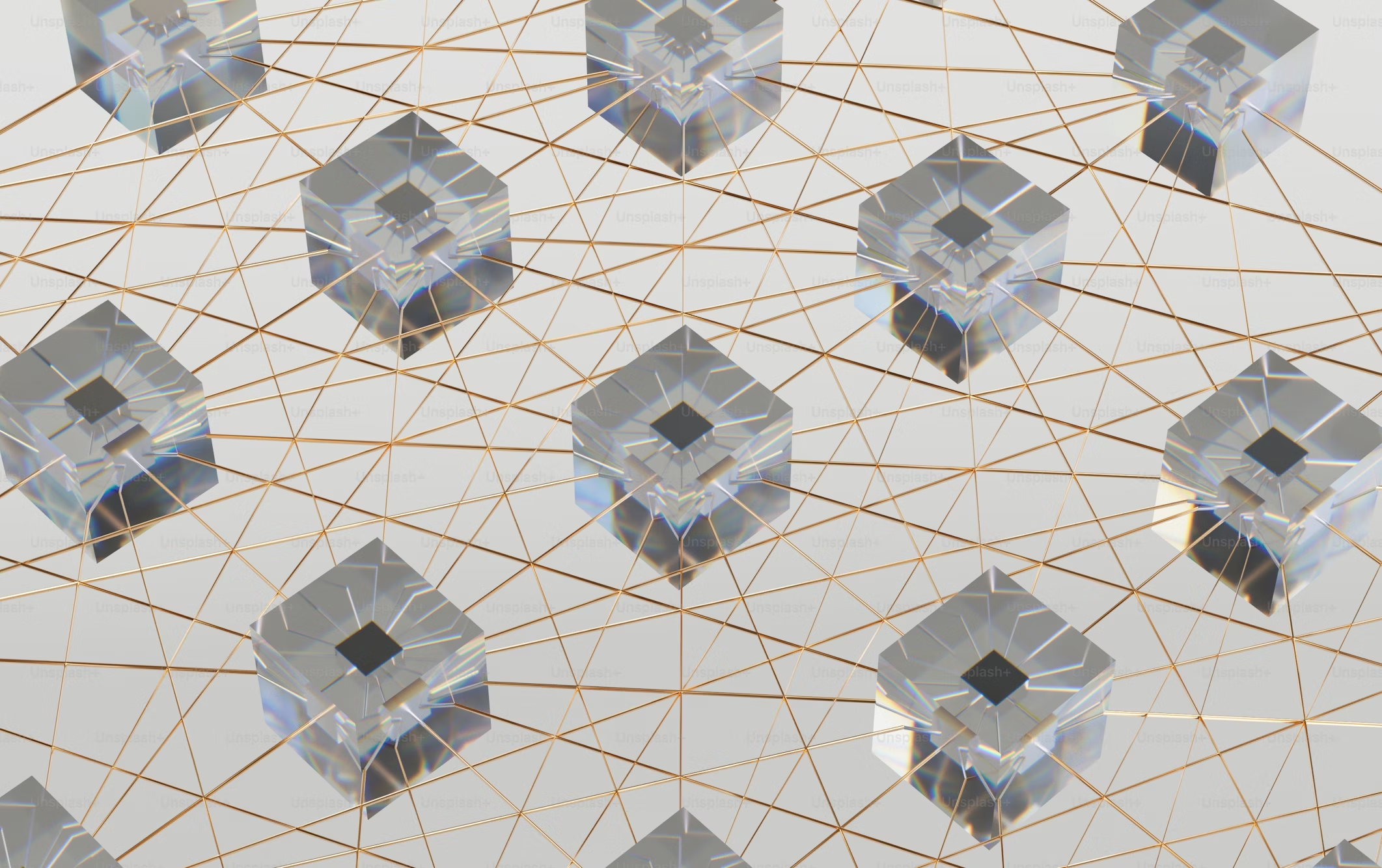
.png)





.jpeg)



.jpeg)














.png)







.png)




























